Use below steps to set how much time that Workbench users must be inactive before they are automatically logged out.
1. Stop the Endeca Tools Service.
2. Navigate to $ENDECA_TOOLS_CONF/conf.
3. Open the webstudio.properties file, and locate the com.endeca.webstudio.timeout.warning property.
# The warning for impending auto-logout
com.endeca.webstudio.timeout.warning=3300
2. Navigate to $ENDECA_TOOLS_CONF/conf.
3. Open the webstudio.properties file, and locate the com.endeca.webstudio.timeout.warning property.
# The warning for impending auto-logout
com.endeca.webstudio.timeout.warning=3300
4. Change the value to the number of seconds of inactivity that you want to elapse before an impending
automatic logout warning appears to an inactive user.
5. Locate the com.endeca.webstudio.timeout.logout property.
# The time where a user will be automatically logged out due to inactivity
com.endeca.webstudio.timeout.logout=3600
automatic logout warning appears to an inactive user.
5. Locate the com.endeca.webstudio.timeout.logout property.
# The time where a user will be automatically logged out due to inactivity
com.endeca.webstudio.timeout.logout=3600
6. Change the value to the number of seconds of inactivity that you want to elapse before an inactive user is logged out of Workbench.
7. Save and close the file.
8. Start the Endeca Tools Service.
7. Save and close the file.
8. Start the Endeca Tools Service.
Note : Here time out value specified in seconds.
Application displays below pop up after warning timeout. Here on click on OK user can continue the session without login.
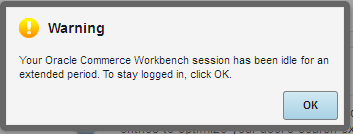 |
| Timeout warning Pop up |
 |
| Session Expire Pop up |