You can add keyword redirects to your application in the Keyword Redirects page in Workbench.
Steps to create a keyword redirect :
1. Log in to Workbench.
2. Select Keyword Redirects.
3. Click Add Redirect.The Add Keyword Redirect panel appears.
1. Log in to Workbench.
2. Select Keyword Redirects.
3. Click Add Redirect.The Add Keyword Redirect panel appears.
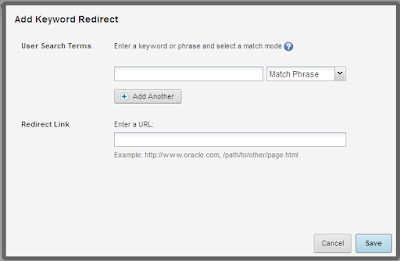 |
| Keyword Redirect Pop Up |
4. Enter an absolute or relative link in the Redirect Link field.
5. Enter a search term or terms in the User Search Terms field.
6. Select a match mode from the drop-down :
Match Phrase - Default. A search query triggers a redirect if the search terms match in the specified
trigger terms in the same order. The search query may include additional terms before or after the
trigger terms.
Match All - A search query triggers a redirect if the search terms include all of the specified trigger
terms, but not necessarily in the same order.
Match Exact - A search query triggers a redirect only if the search terms exactly match the specified
trigger terms, in the same order, with no additional terms.
7. (Optional) Click the Add Another button and repeat Steps 5-6 to create additional search term triggers for the specified URI.
trigger terms in the same order. The search query may include additional terms before or after the
trigger terms.
Match All - A search query triggers a redirect if the search terms include all of the specified trigger
terms, but not necessarily in the same order.
Match Exact - A search query triggers a redirect only if the search terms exactly match the specified
trigger terms, in the same order, with no additional terms.
7. (Optional) Click the Add Another button and repeat Steps 5-6 to create additional search term triggers for the specified URI.
 |
| Keyword Redirect Pop Up |
8. Click Save.
Each search term trigger appears in its own row in the Keyword Redirects table.
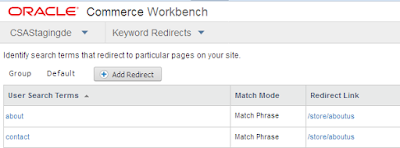 |
| Keyword Page |
You can configure multiple keywords that trigger a redirect to the same location.
No comments:
Post a Comment